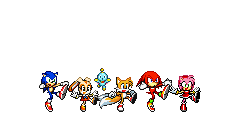How to change your player's name in Animal Crossing: New Leaf
21/10/2024
Listening: DSCO - Sweet Trip
Reading: Wiki
Watching: Bug on my wall
Playing: Wiki
Eating: 1mg tablet
Drinking: Ice water

Here's my beautiful first blog page :D
I got into ACNL later than most... more on that later!!!!!
In the past year, I've been playing more regularly and also trying to find more people to play with (before the official servers closed that is... though Pretendo recently announced they're looking into custom servers...!!!!) Moooooost people got this game a little over a decade ago, punched in their IRL name, spent a bunch of time cultivating their town, then drifted away from it... so if one of the things holding you back from playing more newleaf is, you want to swap your player's name without having to delete your town?! Here's a quick little guide:
Requirements
- CFW (GodMode9 and Luma3DS)
- Checkpoint app on your 3DS (you will install this during the typical basic modding process)
- Ability to quickly add/remove files from your 3DS' SD card (explained below)
- Computer (for adding/removing files; may be possible with a smart device alternatively...?)
The guides on this page are deliberately as hand-holding as possible!
Here are some more to-the-point guides for advanced users links:
FTPD installation / ACNL general save editing
CFW (Custom FirmWare)
When people talk about modding (or hacking) their 3DS, what they mean is installing custom firmware. Software refers to the digital programs (operating system, system apps, games) while hardware refers to the physical components (the tangible 3DS in your hands); firmware is what makes the software and hardware parts communicate with one another. So in installing custom firmware, you're changing the limitations applied by the original firmware. This lets you install unauthorized-by-Nintendo homebrew apps and get rid of region locks, hooray!!
Modding your 3DS is easy-peasy: I highly recommend this 3DS modding guide, it will walk you through the process of installing both Godmode9 and Luma3DS as well as a bunch of "default" homebrew apps we need.
BUT NOTE: you should avoid video tutorials as there isn't a guarantee they have been properly updated as new information comes out. Never trust a Youtuber claiming to be the authority on a homebrew scene! It's a collaborative world! Text instructions are more thorough!
If you really need audio/video guidance I recommend asking a friend for help; you most likely are 2-3 acquaintances away from someone who knows how to follow these instructions.
Feel free to e-mail me asking for help!
SD card file transferring
Once you've got your 3DS modded up, you've likely noticed how tedious it is to take out and reinsert your SD card every time you want to add modding related files to it (particularly for new 3DS XL models). For this problem I recommend the marvelous FTPD! With this you can open an FTP server on your 3DS, which you can then connect to on your conputer.
Here's the process:
(this should be the last time you remove that pesky SD card!!!!!)
Installing a FTP server application on your 3DS
- Turn your 3DS off
- Download the file ftpd.cia from this page
- Locate where the file was downloaded; keep this window open
- Remove your SD card from your 3DS
- Insert the SD card in your computer
- The SD card's contents should pop up in a new file explorer window; if not, manually open a such window
- Open the cia folder in your SD card window
- Move the file ftdp.cia from your computer's files window into the SD card cia folder window
- Eject your SD card from your computer (right click drive icon and select "eject")
- Once safe to do so (a notification will pop up, and/or the drive icon will vanish), remove the SD card from your computer and place it back in your 3DS
- Turn your 3DS back on
- Open the FBI app
- With the SD option selected, press A
- With the cias option selected, press A
- With the ftpd.cia option selected, press A
- Select install and delete
- After the installation process is complete, you can now use the FTP via your 3DS! Close the FBI app, you should receive a "new software has been installed" notification😎
Running a FTP server from your 3DS
- For this to work, both your 3DS and your computer must be connected to the same Wi-Fi network (which must be stable)
- On your 3DS, open the FTPD app
- On your computer, open your file explorer
- Click on the address bar in your file explorer, and erase its contents (don't hit enter!)
- On your 3DS, an IP address and port number are listed in the upper left-hand corner of your top screen
- You must enter the IP address visible on your 3DS in the file explorer address bar on your computer. Type "ftp://192.168.XX.XX:500" (the XX parts will be different per your Wi-Fi network, and may change over time)
- Press enter in your file browser's address bar. Your 3DS will begin connecting
- You should not have access to your SD card's contents while it is inserted in your 3DS! Hooray!
-
To close the server, simply close the FTPD program on your 3DS. Make sure you don't close the connection while files are still transferring!
The rest of this guide will operate under the assumption you've succesfully installed FTPD and can use it; if not, for all instructions that call for it you must instead manually add files to your SD card (via removing from 3DS, inserting into computer, moving the files, ejecting the SD card, placing back into 3DS).
Changing your New Leaf character's name: the movie the podcast
- On your 3DS, open the Checkpoint app (light blue flag on dark blue background icon)
- Apps will slowly load in on the top screen. Navigate to AC:NL with the D-Pad
- If AC:NL won't show up, you must refresh via holding down B then letting the list reload
- With AC:NL selected on your top screen, press A
- On the bottom screen, hover over "New..."
- In the "Backup selected title?" popup, select Yes (A)
- In the naming popup, select OK
- After a moment, the backup will be created and confirmed via a popup. If the backup was not successfully created, try again.
- Close Checkpoint
- Open FTPD
- Connect your computer to your 3DS' FTP server (steps detailed in above section)
- On your computer, navigate to your SD:/3ds/Checkpoint/saves
- There should be a folder named "ACNL" or "ACNL - Welcome amiibo". Open this folder
- There should be a folder named after the backup name input in Checkpoint just now. Copy that folder to someplace on your computer
- OF UTMOST IMPORTANCE: Copy the copy you have just made, renaming the second copy "ACNL latest backup", and keep it someplace safe. In case of save file corruption, you now have a safe backup that we could return to
- In your browser, open the ACNL Save Editor site
- Click the "Browse..." button
- In the file explorer popup, locate your backup folder (NOT the safekeeping second backup!)
- Inside that folder, locate and open the file "garden.dat" (for vanilla ACNL) or "garden_plus.dat" (for Welcome amiibo ACNL). If you somehow have both, just open the latter
- The site will now show your town's layout. If you'd like to make layout changes you could, but there's a lot of rules that must be followed to keep your town functional...!!! that I will not be convering in this tutorial. Edit non-name things at your own risk!!!!!!
- To finally change your player name, click the "Players" tab
- Your player should be noted right there in the "Name/SID" field
- Click the field and change it
- Click the yellow Save changes button up in the right-hand corner
- A new, edited version of garden(_plus).dat has now been saved on your computer. Locate it
- Cut the new version of garden(_plus).dat from where it was downloaded and paste it into your backup folder. If prompted, replace the previous version
- Go back to your FTP file explorer window. Copy the new garden(_plus).dat from your backup folder into the folder on your SD card (in 3ds/Checkpoint/saves/[ACNL]/foldername). If prompted, replace the previous version
- Once it's done transferring, close the FTPD app on your 3DS
- Open Checkpoint on your 3DS
- With AC:NL selected on your top screen, press A
- On your bottom screen, hover over the most recent backup file
- Press R, then Yes (A) when prompted
- After a moment, your ACNL save data has now been overwritten with a version where your character's name has been changed. Hey presto!!!!!
- Close Checkpoint, open ACNL and verify if your character's name was succesfully changed
Your character's name should now be updated! The only thing this doesn't cover is your player's name as it appears in letter sign-offs. You'll have to manually remove it from there when you're writing letters.
My save data has been corrupted etc.: how to undo the character name change
- Locate the safekeeping backup you made of your last save (we named it "ACNL latest backup" in the above section)
- Via FTP, copy the folders contents into the ACNL folder on your SD card (in 3ds/Checkpoint/saves/[ACNL]/foldername). Make sure you replace the previous version
- Once it's done transferring, close the FTPD app on your 3DS
- Open Checkpoint on your 3DS
- With AC:NL selected on your top screen, press A
- On your bottom screen, hover over the most recent backup file
- Press R, then Yes (A) when prompted
- After a moment, your ACNL save data has now been overwritten to before you made any edits
- Close Checkpoint, open ACNL and verify the data has been uncorrupted!
MY ACNL THOUGHTS
I bought a digital copy of New Leaf in 2018....! My introductory Animal Crossing game was technically Pocket Camp, which I have complicated feeling towards...(its so cute!!! but so predatory!!! i hate mobile gaming!!!) but in a post-New Horizons world, New Leaf is my favorite!!!!!I do really really love newhorizons BUT it completely got the task flow wrong, it actively tries to get you to spend as much of your time as possible with it (like a mobile game...!) instead of following the true AC formula. You're only meant to hang out with an animalcrossing game for about 30 mins to an hour-ish per day, at your leisure. There's daily tasks, but you shouldn't feel like you *need* to do them, these games are the digital world equivalent of watering plants or doing basic exercise in a cultivation sense..! a little bit every day will help you slowly steadily progress. It's ok if you miss a day or two! The goal should be continuing the activity because it's something you enjoy!
Newleaf hit the sweet spot of this philosophy IMO as there's a great amount of daily tasks to do and town customization to work towards but minimal pressure in the sense that you "need" to come back. I've taken full month breaks before! (the watering plants analogy does NOT apply there) the game's general taskflow is structured around you setting out to do a given task, then either on the way as a distraction or as part of doing it you'll either notice or recall that another task needs doing, so you'll either interrupt task A to start task B, thus chaining in-game activities, or you'll start a mental checklist of tasks to do in order. This is super fun!!!!!
Since noticing this pattern in the game's design I've started accepting my day to day IRL chores and errands getting interrupted and/or inspiring the necessity of more chores/errands via conceptualizing enagine in such as "new-leafin' it" 🤭😎 Previously it would frustrate me a lot to get thrown off course onto task B in thie middle of task A, but now I think heh, just like the GOOD animalcrossing game formula that nintendo so unwisely decided to throw away...... 😏
For me, I changed my player's name from my real name to a nickname, mostly so that strangers and acquaintances don't learn my REAL real name whenever I play with them... I like to keep a sense of mystery....!
I hope my guide was helpful!!!!! Thanks for reading :D
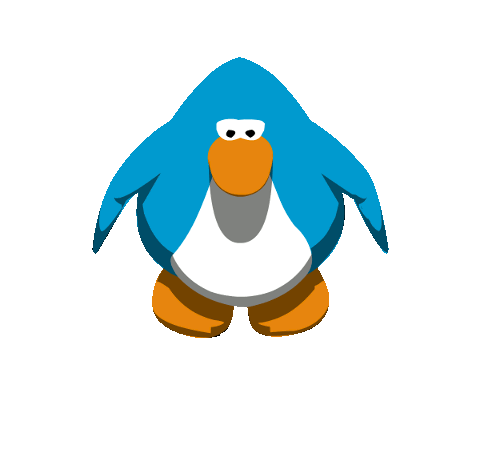
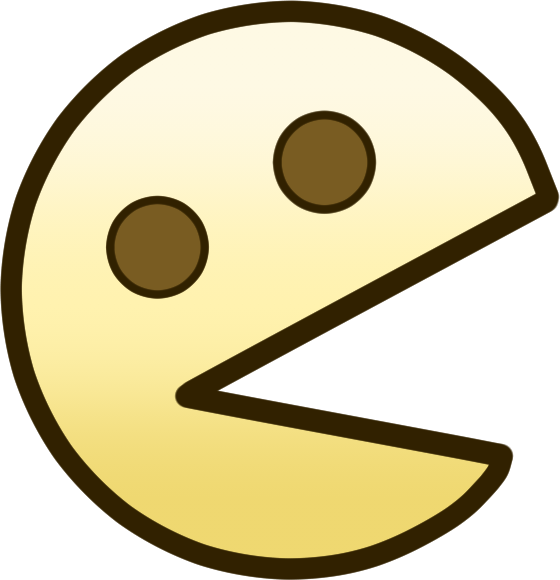 Navigation
Navigation